When you’re viewing movies on your computer, phone, or television, do you notice any black spots on your screen’s device?
Anything digital like photos that you see circulating online, movies, and video games are made up of pixels which consist of three primary colors Red, Blue, Green (RGB). If none of these colors are functioning, you will have a dead pixel.
But, what does a dead pixel actually look like? What does it seem to be in terms of appearance? How does a dead pixel look like on a monitor, tv, laptop, mobile, or various other devices? Let us see
What Does a Dead pixel Look like?
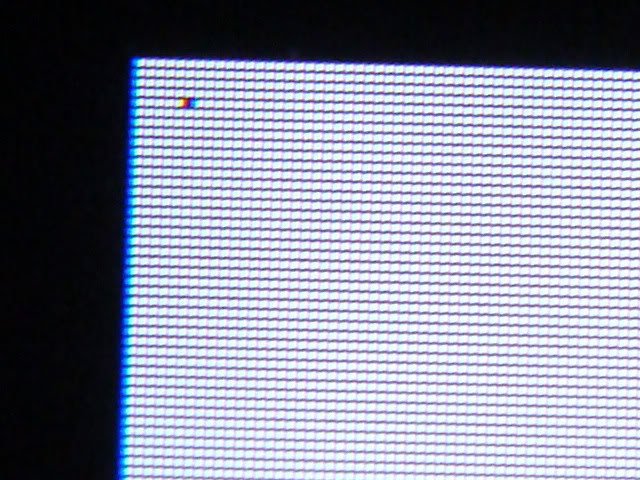
If you see any dark spots on your screen’s device, those dark areas may be the annoying dead pixels.
Most devices’ screens have three subpixels per pixel: red, green, and blue. Mixing these three colors in various ratios will create multiple color combinations that lead to the creation of a pixel, but when all of the three colors are off, a dark spot will appear on your screen, which is commonly known as a dead pixel. This goes with computers too. Your desktop computer, laptop, tablets, or even your television set can get dead pixels resulting in terrible image quality, poor viewing experience, and permanent annoying black patches.
But that is normal as occasionally, pixels wear out and die. This could be due to the LCD screen’s structure having a manufacturing defect, or the screen’s transistor simply fails. The black spots on your screen can really be annoying. But don’t confuse yourself with dead pixels from stuck pixels.
Although they have the same effect as to user experience, both have a different knock-on effect. For example, they can be both dysfunctional, but for a pixel to be considered dead, it has to be completely non-functioning. The pixel alone should not be able to generate colors for an image.
So if you observe closely, dead pixels are entirely black. Stuck pixels, on the other hand, have any of the RGB colors functioning. Though it’s a little bit dysfunctional, stuck pixels can still display a dominant color, and it could be red, green, blue, or a combination of the remaining functioning colors.
Thus, before rushing to a technician to have your phone’s LCD replaced, try researching the symptoms and the fixes online. You may get the pixels back on track.
How can you tell that you have Dead pixels on your Devices?
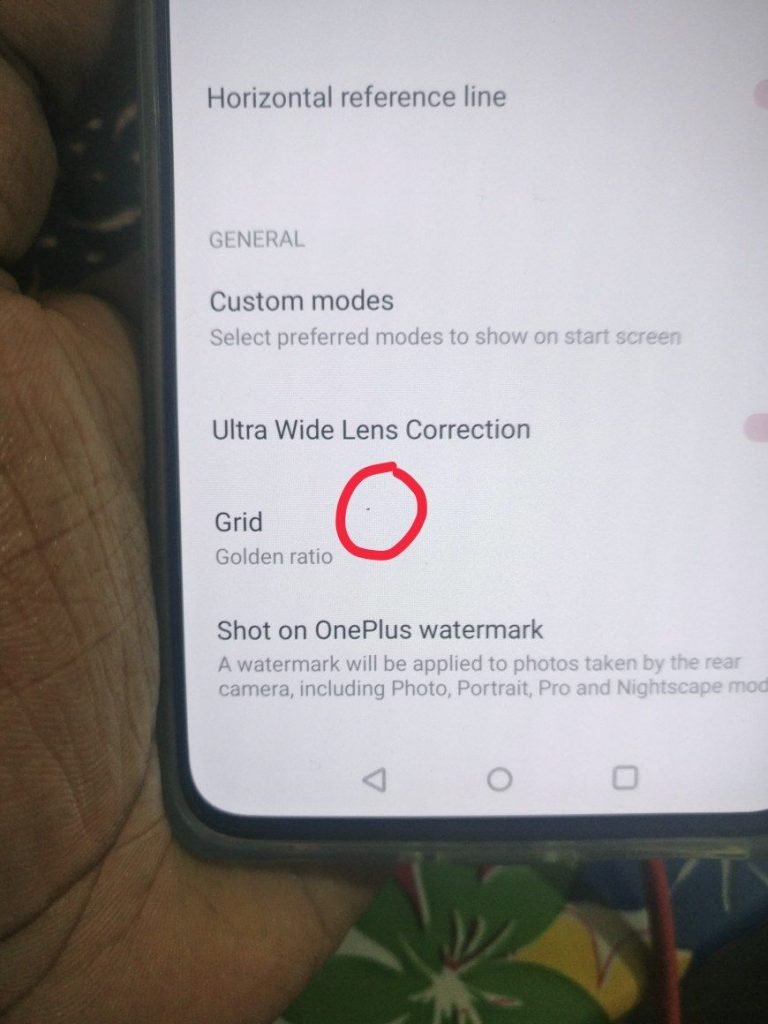
You can find dead pixels on your phone, monitor, tablets, Ipad, or television. But how can you tell that you have dead pixels on your devices?
There are various ways to spot a dead pixel on your phone, and the most common one is using your camera’s sensor. All you have to do is to take some pictures with proper lighting. When we say adequate lighting, you must be taking a picture, not in a dark place nor using a dark mode. This way, you can quickly identify the dead pixel.
After taking those pictures, you must zoom in to check and see if there are black spots anywhere on your screen. Take note these dark spots should only be visible in a specific area.
In general, your devices’ dead pixels are one of the most common manufacturing defects where the pixel’s RGB colors refuse to light up, or it could be because of other internal glitches, or it could possibly be because of dust, dirt, or debris on the screen’s surface.
Thus, as a rule of thumb, always figure out what’s creating the black spots or dead pixels on your device before you jump off fixing it.
How can you fix Dead pixels on your Screen?
Here are some of the tips that may help you..
Device Reboot:
Restarting your device usually wipes up those glitches and resolves the minor issues. However, if the problem remains, move on to the next step.
Wait for the dead pixel’s disappearance:
Some dead pixels may simply disappear on their own. Yes, a dead pixel could be there for the rest of its life, or it could be gone in a week. So, if you’re prepared to put it to the test, you can simply sit back and wait for it to disappear by itself.
Apply pressure on your screen:
This procedure should be used with care. Before turning off your display, press the cloth to the dead pixel for five to ten seconds. Remember not to press the working pixels as this will harm them and create a new dead pixel. A light swipe is enough. The goal is to use pressure to align the pixel.
However, if none of the steps fixes the issue, maybe it’s time for you to have your phone checked by a technician and get a screen replacement as it may be a manufacturing defect. The catch though is, if your device is out of warranty, you may need to fork out a couple of hundred dollars to get it done.
Bottom line
Dead pixels are common, and most displays have at least one. To avoid getting a dead pixel, you need to protect your devices from getting damaged both internally or externally. So, if you are playing an intense online game, make sure to keep yourself calm in every situation to avoid knocking over your phone’s display. Otherwise, you’ll end up with those irritating black patches on your screen.
Featured Image: Simon Wicks via Flickr cc2.0
Cris Podador is a Technical and Technology writer who lives in Tubigon, Philippines. She completed her Bachelor's degree and went on to work as an outsourced Subject Matter Expert in the technical department for one of the leading telecommunication companies in the US. She changed careers when she found her passion in writing. Cris is now connected with various companies as a content writer specializing in web content. Cris constantly loves technology and keeps up with all the latest technology around the world.

