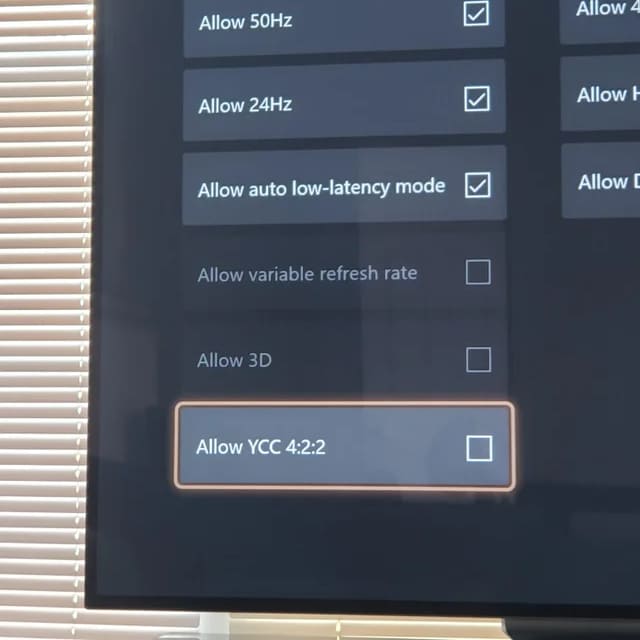The Xbox Series X is easy to set up, and the process will walk you through most of the important settings that need to be changed before you can move on to the next generation. But the process of setting up does not cover everything in detail.
Even after you’ve set up your device’s power mode, capture location, and privacy settings, there are still some things you need to do. One among them is the YCC 4:2:2.
So, what is YCC 4:2:2 on Xbox series X? Should you allow YCC 4:2:2 on Xbox? Should you turn it ON or OFF on Xbox series X and series S? Let us see..
What is YCC 4:2:2 on Xbox series X?
In simple, YCC 4:2:2 is a method for compressing video that uses less bandwidth than RGB. Thus, this makes it a good choice for keeping older 4K screens compatible.
Before discussing more about YCC 4:2:2, you must know what chroma sampling is…
Chroma Sampling is a way to compress data that reduces the amount of color data in a signal in favor of the amount of brightness data.
You may know what a chroma sampling of 4:4:4 is or have seen one. A signal with a chroma sampling rate of 4:4:4 doesn’t use compression, and it can send both brightness and color data successfully.
On the other hand, chroma 4:2:2 is an array of pixels that is 4 by 2, and it has half as much color as chroma 4:4:4. The 4:2:2 signal’s horizontal sampling rate will be cut in half, but the vertical sampling rate will stay the same. The box on your Xbox series X or S is for the Chroma Sampling for YCC 4:2:2. This cuts down on bandwidth, but it has little to no effect on the quality of the image.
Most video games either have chroma subsampling built into the game engine or are made with it in mind from the start. But some PC games with a lot of text could be hurt by the use of chroma subsampling. However, the majority of players don’t have to worry about it. If you don’t change this setting, your game console will be put out at 4:4:4, with no compression. 8-bit displays can handle this and will show the signal in all of its beauty. Your game console will output at 4:4:4 unless you change this setting. The 4:2:2 color space comes into play when you use your game console to play Blu-Ray movies and play games on real HDR10 TVs.
‘Allow YCC 4:2:2’ on Xbox series X: Should you turn it ON or OFF?
This is a tricky setting, and how well it works depends on the TV you have. However, it is simply a way to compress content, so that it works better with older or inexpensive 4K screens.
If the default for “Allow YCC 4:2:2” parameter is “off,” on your Xbox series X or series S, it is recommended that you don’t change it.
However, if you see problems with 4K content, this setting might help. This setting might help fix problems (like lost input, lost HDR, and other problems) that come up when you try to watch 4K content through streaming, gaming, or Blu-rays.
Don’t assume that turning it on is always the best thing to do. To start, you should know what chroma sub-sampling is.
As already explained before, Chroma subsampling is a method for making an uncompressed video signal use less bandwidth. This means that newer resolutions and refresh rates can be sent over older video connections that need less bandwidth. As a bit of background, chroma subsampling levels are usually shown in formats like 4:4:4, 4:2:2, or 4:2:0.
- The 4:4:4 format is just the standard, uncompressed color output that doesn’t need sub-sampling. This format shows that there are four horizontal samples and four vertical samples for every sample of 4 (the first digit). In other words, there are eight samples for every set of 4 samples (third digit). This is the standard, and you can usually find it in the settings of a PC graphics card as either YCbCr444 or just “RGB.” Because of this, 4:4:4 video quality is uncompressed, full chroma, and full color.
- In the 4:2:2 mode, on the other hand, the colors need to be compressed, which lowers both the color levels and the quality of the picture. In the case of 4:2:2, the sample rate for the two chroma components is half that of the sample rate for the luma component. The horizontal chroma resolution has gotten half as good.
- This results in an even more severe sampling for 4:2:0, which further degrades the picture in terms of both its color and its overall quality.
It is not always necessary to use chroma subsampling. Whether or not you do this depends on the display and the video connection you have.
For example, If your monitor has HDMI 2.1, you don’t need to turn on this setting, even at 4K 120Hz and 10 bits of color depth. There is enough bandwidth that chroma subsampling is not needed, so there is no reason to turn this setting on.
Guide To Other Video settings (Video Modes) Options In Xbox Series X
Allow 4K tells the console that it can output native 4K sources, like games or videos, at the full 4K resolution, even if the game resolution output has been set lower (to support 120Hz at 1440p, for example).
When “Allow 24Hz” is chosen, movies and even high-end TV shows that were shot at 24 frames per second will play back at their original frame rate, keeping their cinematic feel. You should only uncheck this option on your Series X if 24p sources cause your TV to judder more than usual.
If you are using an old television or a projector with a low brightness level, and HDR causes images to look uncomfortably dark or be affected by inadequate black levels and backlight control, then the only time you should uncheck the box that says “Allow HDR10” is when you are in this situation.
Then there is the “Auto HDR” option, which tells you that the Series X can convert games that were only made in SDR to HDR. Whether you turn it on or not is mostly a matter of personal choice. On the other hand, the up conversion works surprisingly well, and it seems to almost never get things wrong. You are free to try things out and draw your own conclusions.
The “Allow Auto Low Latency Mode” (ALLM) option is a feature of HDMI 2.1 that tells compatible TVs when your Series X is sending them a video source or the source of a game. So, your TV can automatically switch between the Game and video presets based on what source it’s getting from your Series X. If you use your console to watch Netflix, for example, the ALLM feature will tell your TV to use the video preset that you like, such as Standard or Cinema. But as soon as you start playing a game, your TV will switch to its Game setting so that it can respond as quickly as possible.
Because of how helpful this feature is, you might be wondering why the Series X gives you the option to disable it completely. However, in order to get fast response times on any TV, and especially on LCD models, other aspects of image quality will need to be compromised. Therefore, for titles like role-playing games (RPGs) in which fast response times aren’t as crucial, you could find that you prefer the way the graphics look when you exit Game mode and use a conventional video preset instead. If your console automatically put your TV into Gaming mode whenever a game source was detected, then you would not have the option to select this mode on your television.
Keeping “Allow Dolby Vision” enabled is recommended if your TV is capable of decoding Dolby’s premium HDR format. After all, it improves the watching experience thanks to the additional scene-by-scene image data it provides to HDR-capable televisions in order to render a more dynamic, accurate HDR picture. Dolby Vision is presently only supported by a few streaming apps, but it will be implemented into games very soon.
If you have a Dolby Vision TV and have noticed, like a limited number of other users, that Dolby Vision results in black level instability or lower black levels, then you may want to uncheck the Dolby Vision option. The Dolby Vision option will be disabled on your TV if it does not support it.
Final Words
You can find out if the YCC 4:2:2 option will work for you by loading a game that can output in 4K at 60Hz or by playing a native 4K video clip that runs at 60Hz.
Watch out for things like clear blue skies or swirling mists. Bit depth and color compression can cause color striping, which is most likely to show up in this area.
Switch the Allow 4:2:2 setting on and off to see if color banding or striping is more or less noticeable in one setting than in another. This feature doesn’t cause any problems for 4K movies or games with frame rates of less than 60 per second.
Riya Mishra is an entrepreneur, author, and blogger who lives in MP, India. She completed her BBA degree at Banasthali Vidyapith and went on to work as a content specialist at various companies in her city. She is currently working as a content writer at Apple Inc and is also the founder of Black Tie Events, a company for artists. Riya loves researching-writing and her works have been published by top sites like The Times Of India, thesocialcomment.com, and many more.