If you are an avid user of your Microsoft Surface Pro tablet or laptop, you might have come across an annoying problem with your device’s screen. This issue is known as screen burn, and it can significantly hinder your user experience.
If you notice ghost images or persistent discoloration on your screen, then you might be experiencing screen burn. However, you don’t have to panic because this issue is prevalent and can be resolved with proper steps.
In this comprehensive article, we will take a closer look at screen burn in Microsoft Surface Pro screens and share effective measures to prevent it from occurring in the first place. So let’s dive into the details and learn how to protect your device’s screen.
What is Screen burn?
Screen burn-in, also known as ghosting, is a common issue that occurs when a particular image or pattern is displayed on a screen for an extended period. This results in the image or pattern being “burnt” into the screen, and it becomes visible even when you are not using the device.
It is more commonly seen on older CRT monitors, but it can also occur on modern LCD and OLED screens, including Microsoft Surface Pro screens.
What causes screen burn in Microsoft Surface Pro screens?
Screen burn is caused by the prolonged display of a static image on the screen. When a static image is displayed on a screen for an extended period, it can cause the pixels to age unevenly, resulting in a permanent ghost image of that image.
In the case of Microsoft Surface Pro, screen burn-in can be caused by a variety of factors. One of the most common causes of screen burn in Surface Pro screens is the prolonged display of the Windows taskbar. The Windows taskbar is a static element that is always displayed at the bottom of the screen, and if left in place for extended periods, it can cause screen burn. This is especially true for users who tend to keep their devices on for extended periods of time without switching off the screen.
Another cause of screen burn on Surface Pro is the use of certain applications or software. Some applications or software may display static images or elements for prolonged periods, causing screen burn. Examples of such applications include media players that display the same graphic or image for an extended period, video conferencing software that displays a static image of the user, and so on.
The brightness settings of the device can also contribute to screening burn in Microsoft Surface Pro screens. The higher the brightness of the screen, the more quickly it will wear out, and the more likely it is to experience screen burn. This is why it is recommended to keep the brightness of your Surface Pro device at moderate levels to prevent screen burn.
Finally, the quality of the display panel used in a Surface Pro device can also play a role in the occurrence of screen burn. Cheaper or inferior-quality display panels may be more prone to screen burn, particularly if used for extended periods of time.
Does screen burn get worse over time on Microsoft Surface Pro?
Screen burn is a serious issue for Microsoft Surface Pro users, and it can worsen over time if not addressed properly. The cause of the issue is critical in determining whether it will get worse or not.
If the device is used continuously with high brightness and contrast settings, the screen burn can become more pronounced and visible. This is because the pixels are overworked and overused, and they can no longer maintain the same level of brightness and color uniformity as the rest of the screen. In addition, extended use of the device with static images, such as gaming or watching movies, can cause the screen burn to get worse.
Therefore, it is crucial to address the issue as soon as it is noticed to prevent further damage to the screen,
Can you fix the screen burn-in on a Surface Pro?
Let me be straight. A screen burn-in is permanent discoloration of areas on the screen. So, unfortunately, there is no quick fix or a solution for the screen burn on your Surface Pro monitor.
Moreover, since this issue generally worsens over time, many people choose to completely replace their screens once there is a screen burn visible on their monitor screens. However, before going for the complete screen replacement, you can try a few of the preventive solutions discussed below and try your luck too.
How to solve the screen burn issue on Microsoft Surface Pro screens? Solutions You Can Try
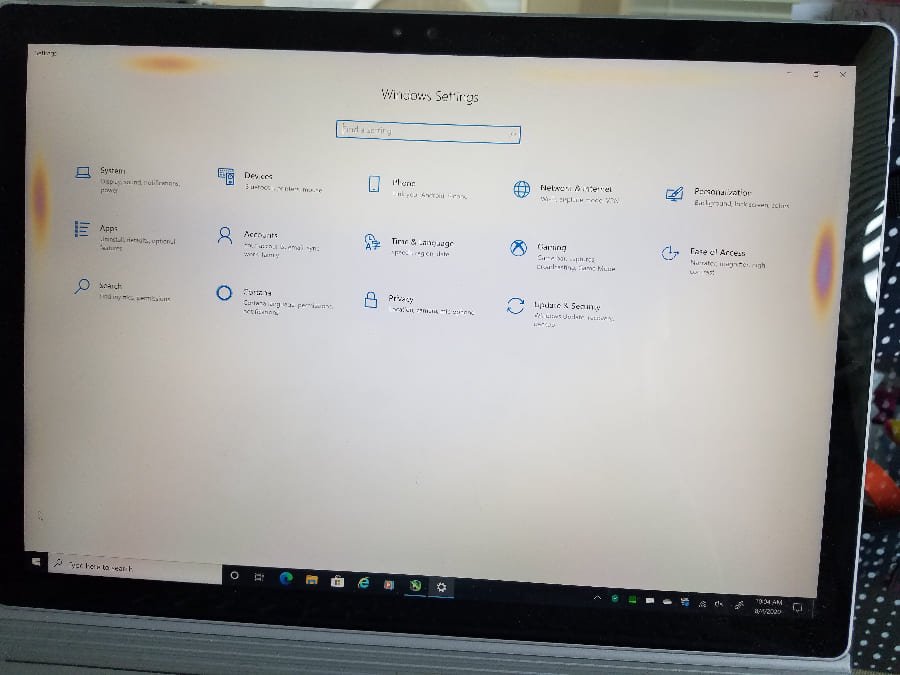
Now that this article has discussed what screen burn is, what causes it in Microsoft Surface Pro screens, let’s dive into how to fix it. Here are some of the best methods to solve the screen burn issue on Microsoft Surface Pro screens:
Method 1: Turn down brightness and contrast settings
The first and most straightforward method to prevent screen burn and its worsening is to turn down the brightness and contrast settings of your device. This will reduce the strain on your screen and prevent the static image or pattern from being burnt into the screen. Thus, it’s best to use your device in a well-lit environment to avoid having to turn the brightness settings up too high.
Method 2: Run a screen burn-in tool
If you are already experiencing screen burn, you can run a screen burn-in prevention tool. These tools display a series of rapidly changing images that help to refresh the pixels on your screen and reduce the appearance of screen burn.
Method 3: Use sleep mode
To avoid having your device display static images or patterns for an extended period, you can use sleep mode. Sleep mode will turn off your device’s display after a set period of inactivity, controlling the worsening of screen burn.
Method 4: Change screen saver and wallpaper
Another way to prevent screen burn is to change the screen saver and wallpaper of your device. Use dynamic screen savers or wallpapers that change regularly, so your device does not display a static image or pattern for extended periods.
Ways To Prevent Microsoft Surface Pro Screen Burn
Once you have completed the previous steps, you can take some preventive measures to avoid screen burns in the future. You can make some adjustments to the display settings to reduce the risk of burn-in. Here are some ways to do it:
Enable Night Light: Night Light is a feature that reduces the amount of blue light emitted by your Surface’s screen. This can make the screen easier on your eyes and reduce the risk of burn-in. To enable Night Light, go to the “Display” section in the “Settings” app and turn it on.
Adjust screen timeout: The screen timeout feature lets you choose how long your Surface screen stays on when you are not using it. Go to the “Power & Sleep” section in the “Settings” app and choose a shorter timeout duration. This will help prevent burn-in by turning off your screen when you’re not using it.
Avoid Exposure to Direct Sunlight: Prolonged exposure to direct sunlight can also cause screen burn on your Surface Pro. Therefore, it’s essential to avoid exposing your device to direct sunlight for extended periods. If you need to use your device outdoors, try to find a shaded area or use a sunshade to prevent direct exposure.
Use a screensaver: A screensaver can help prevent burn-in by displaying moving images on your screen. This can help prevent static images from staying on your screen for too long. To set up a screensaver, go to the “Lock screen” section in the “Settings” app and click “Screen saver settings.”
Take Breaks: Taking frequent breaks from using your Surface Pro can also help prevent screen burn. If you use your device for extended periods, take breaks every hour or two to allow the screen to rest.
Final Words
Screen burn is a common problem that affects many Surface Pro users. The good news is that it is occasionally fixable and can be prevented. In this article, we have discussed what screen burn is, what causes it on Microsoft Surface Pro screens, and how to prevent and fix it.
If you are experiencing screen burn on your Surface Pro, try the steps listed above to solve the issue. If you are not comfortable performing the fixes yourself, you can take your device to a Microsoft store or authorized repair center for professional help.
Remember, taking good care of your Surface Pro is the best way to prevent screen burn. Regularly cleaning your device, adjusting the display settings, and using a screensaver are all ways to reduce the risk of burn-in.
Riya Mishra is an entrepreneur, author, and blogger who lives in MP, India. She completed her BBA degree at Banasthali Vidyapith and went on to work as a content specialist at various companies in her city. She is currently working as a content writer at Apple Inc and is also the founder of Black Tie Events, a company for artists. Riya loves researching-writing and her works have been published by top sites like The Times Of India, thesocialcomment.com, and many more.

